Instructions for students to use the “ACS” system of Ternopil State Medical University
- Authorization
You need to sign in to your Google Account using a university email that was given to you by dean’s office.
Then go to the portal asu@tdmu.edu.ua
To authorize in the upper right corner, press the “Login” button (1) and “Authorization” (2).
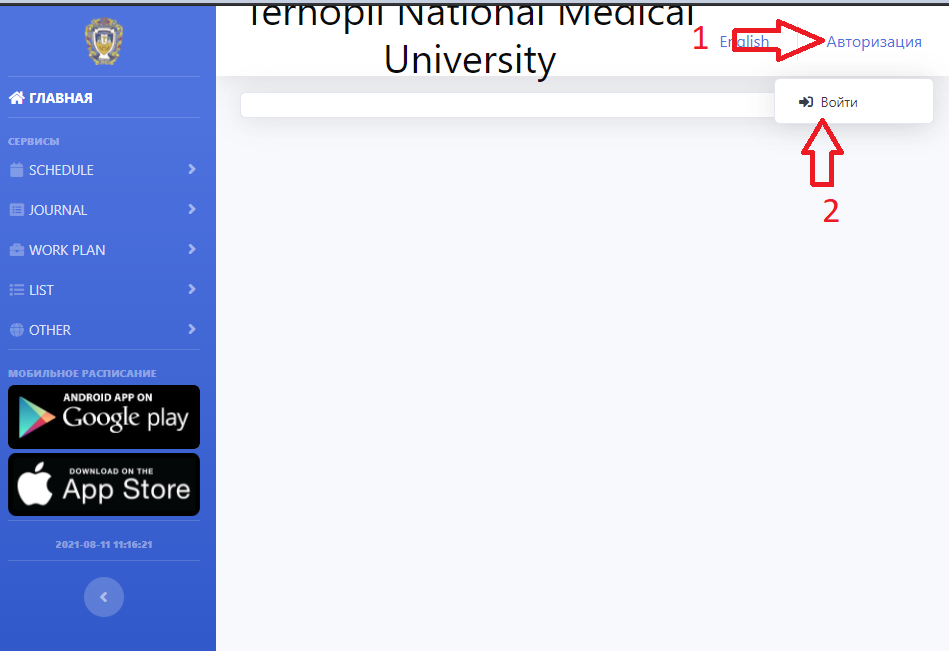
Select the “Google (OAuth)” button (3).
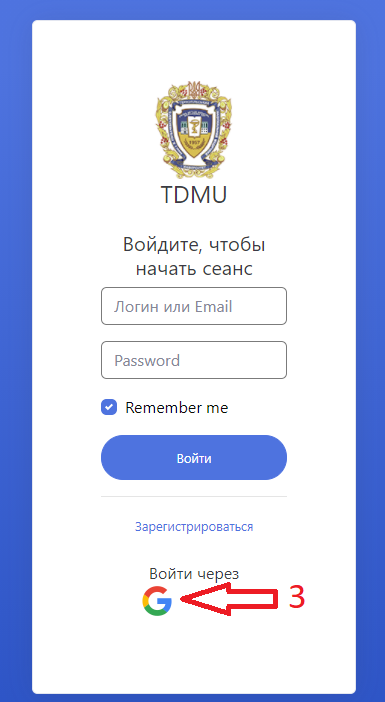
WARNING!!! This option is REQUIRED !!! You do not need to enter a login or password, only your university account will be used when logging in. After selecting an account, it will authorize you in the system and your last name and initials will appear in the upper right corner.
View class schedule
To view the personal schedule of classes, use the button “schedule” (5) in the tab “Cabinet” (4):
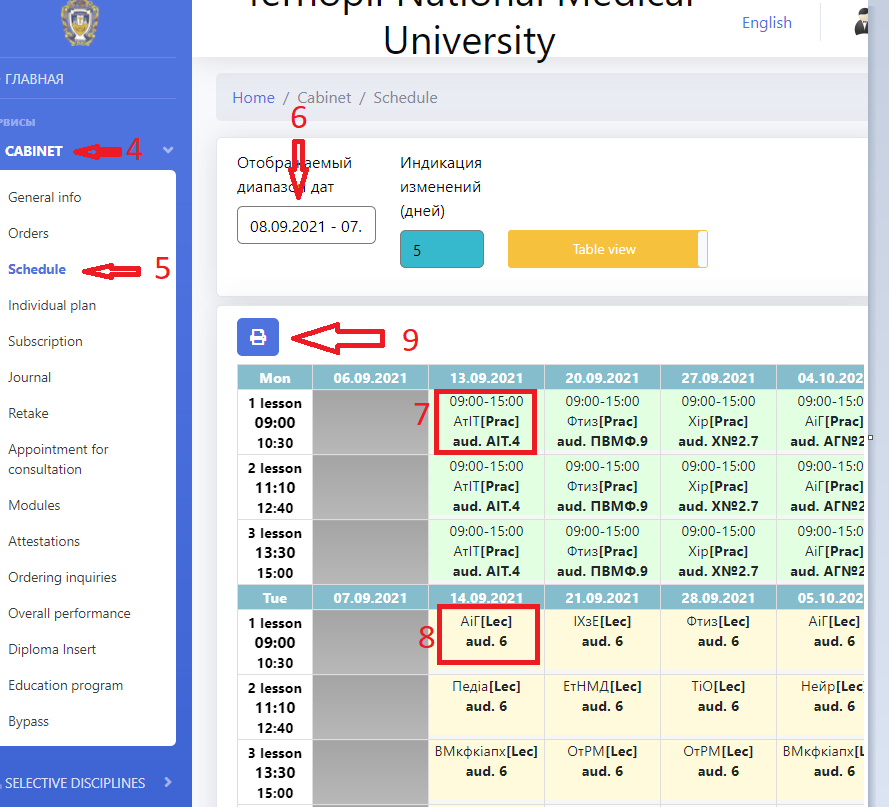
The field of the displayed date range (6) – to set the display period of the personal schedule. If necessary, you can change the range by left-clicking in this field and selecting another date range and clicking the “select” button.
Lectures (8) are marked in yellow, and practical classes (7) are marked in green.
To print the schedule, use the “Print” button (9), where the mark in the option “Print schedule with the abbreviation” transfers the data to an Excel spreadsheet with the full name of the discipline, or abbreviated.
Student card
To view current grades from the e-journal, the presence of “absence”, “2”, etc. the journal button (10) will be used in the Cabinet tab:
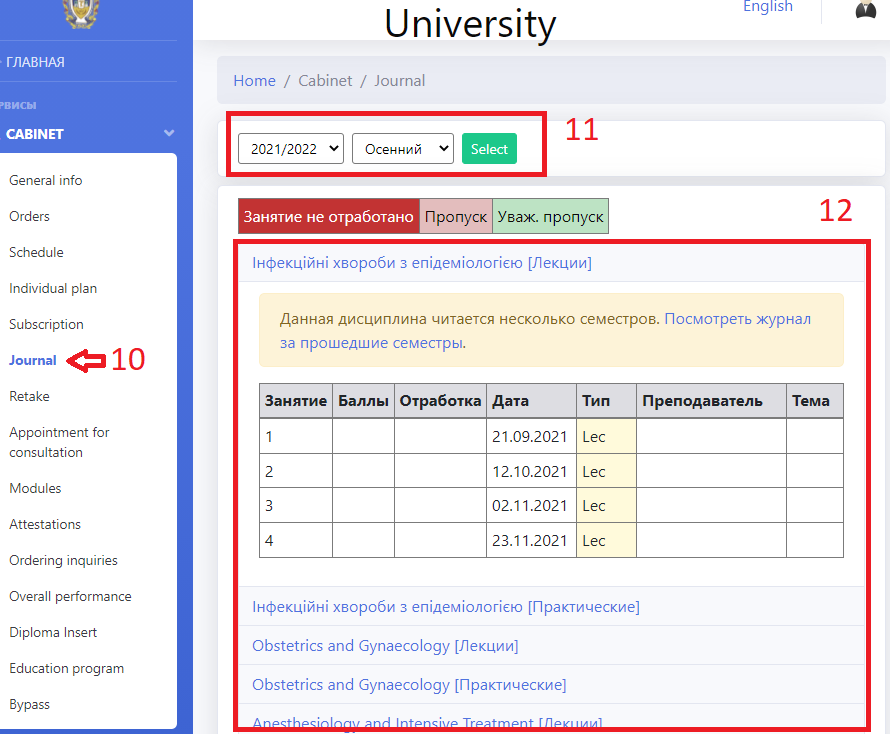
The current academic semester is set for display by default (11).
Performance and Current Debt are available in this tab (12).
Frequently asked questions
1. What to do if you notice an error in the assessment, ” absence” on the current performance?
Grades and omissions are affixed by the teacher who conducted the lesson. Therefore, if you notice an error, ask your teacher to correct it.
2. What to do if there are any technical problems? Write to it@tdmu.edu.ua with a detailed description of the problem. For clarity, you need to attach a screenshot of the screen with the problem identified.
